How to recover 7Z password?
Steps by steps process to recover and unlock the 7z password and get to know, how to remove the 7z password seamlessly
Introduction
7z password recovery tool swiftly recovers forgotten or lost password without any inconvenience. It can removes complex and lengthy passwords through three types of attacks- brute force, mask attack, dictionary attack. Simple utility breaks multilingual passwords including alpha-numeric, symbols, special characters, lowercase and uppercase letters. It unlocks all possible combinations of characters and supports ANSI and UNICODE.
The 7z Unlocker does not have any size limitation to unlock 7z 7zip file password. It is really a reliable tool to break password from 7z archive file and also break 7z password safely without altering the internal data. The PassFixer 7z password remover software supports all versions of Windows- 10, Win8.1, Win8.0, Win7 and all below versions of the software. The tool has the advanced feature to copy the password to clipboard, for the convenience of the users. It is highly suggested software which gives you free demo version, by which you can break first three characters of your 7z file password.
- Break 7z password protected file
- Smart preview of the password recovery status
- Supports both ANSI and UNICODE
- 100% guaranteed to unlock 7z password
- Three best techniques to recover 7z password- Brute force attack, Mask attack, and dictionary attack
- Compatible with ANSI and UNICODE
- Recover combinations characters set
- Remove 7z password with few clicks
Installation process of 7z Password Recovery Software
Read the below instructions carefully before installing the software. I will mention all the techniques about how can you install 7z password recovery software and all the requirements of the software.
Download 7ZIP File Password Recovery Software
https://www.passfixer.com/download/passfixer-7z-password.exe
Follow below instruction to safely install software
- Click twice on the software setup to download the 7Z Password Recovery
- Follow the instructions displayed on your PC
- Click finish button and open software
Methods to uninstall the PassFixer 7z password Unlocker software:
Un-install the PassFixer 7z password recovery software from your computer with the help of two methods
- Click Start button
- Click All programs
- 7z password recovery software will open
- Uninstall PassFixer 7z password recovery software ( A unpleasant message will be displayed on your screen before uninstalling. Click yes to uninstall the software).
- After this your computer system will show the PassFixer 7z password recovery software setup and the process of uninstalling the software.
- Later on, the PassFixer 7z password software will successfully uninstalled from the your PC. Select OK to close the window.
You can rapidly uninstall the PassFixer password recovery software from control panel, just follow the below instructions exactly.
- Click Start button
- Click Control Panel. Windows of Control Panel will open-up
- Double click on “Add or Remove Programs” icon. Your computer will show all the details of the programs.
- Click PassFixer 7z password recovery software
- Click remove button (A nasty will appear on your screen before un-installing the software)
- Click yes button to uninstall the software
- Select OK button
System Essentials
- Pentium class processor
- Minimum 128MB RAM (512MB recommended)
- 50MB for software installation
- Versions Support
Windows OS platforms- Windows 10/8.1/8/7/Vista.
How to unlock 7z file?
Follow the steps and unlock 7z file with the accurate retrieved password

The start up screen of PassFixer for 7z Password Recovery Tool

Select locked 7Z fie from the local system by clicking on Add 7Z file and then select any recover method through round radio button. Proceed with settings option
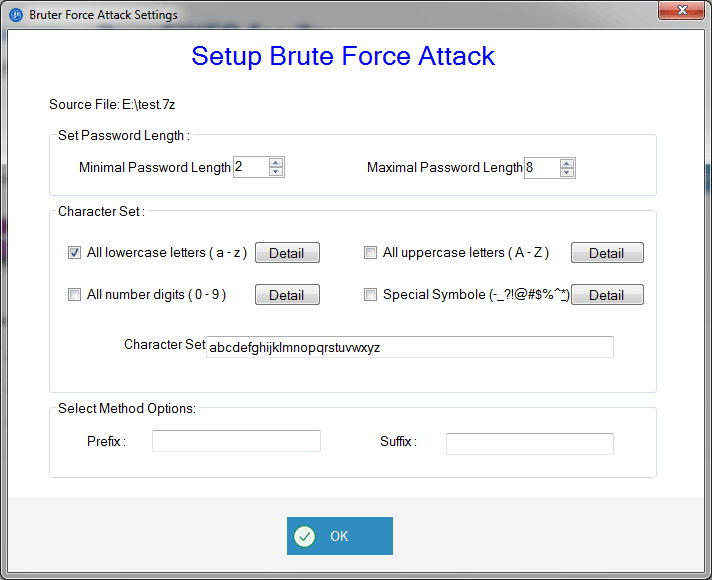
Choose suitable Brute Force Attack settings. Click on details option for more specified selection of characters

The window to select the required lowercase characters is displayed

The window to choose the required uppercase characters is displayed

The list of numerical charactesr is dispalyed for selection

All the symbols are dspalyed with an option to include in password recovery or not.

Choose suitable Mask Attack settings by providing the number of unknown characters of the password. Then click on details to specify characters from the complete set to unlock 7z file password.

A list of all lowercase characters are displayed which can be selected with the help of checkbox

The list of uppercase alphabet character set is displayed for selection

The complete list of numbers is shown. choose the needed ones to recover or unlock 7z password

A window with all the possible recoverable symbols are dispalyed and can be selected wthrough check box.
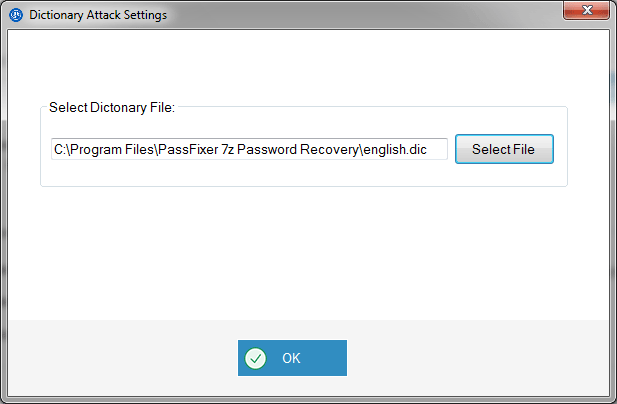
Choose .txt or .dic file which has the list of password or proceed with default file.

Recovery Status of the 7z file password recovery
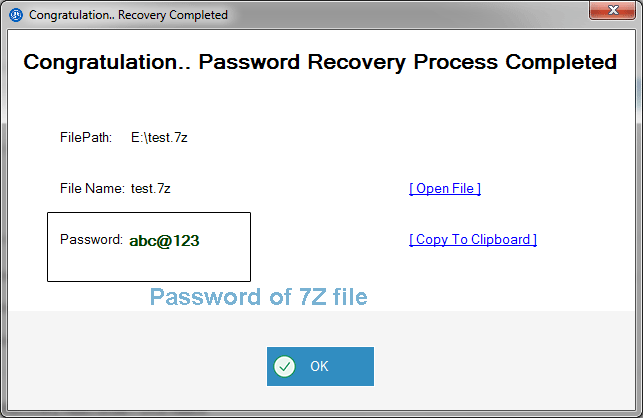
Recovered passsword is shown on the screen with an option to "Copy to clipboard". This helps to save the password in clipboard and paste it later on.
