How to install and work with Outlook DBX Password Recovery Software?
Complete guide to recover Outlook Express password in the least efforts without making any changes in the original DBX file. Any type OE password can be restored not even considering the character set or length of the password.
Introduction
Are you also looking for the answer of “How to get password from Outlook Express?” then this PassFixer Outlook Express Password Recovery Tool. The tool can restore any type of strong password containing any kind of character such as alphabets, numbers, symbols, and others.
The most appropriate way to restore password from DBX file without making any changes in the actual information of the file is choosing this tool over all the manual methods. All the passwords of identities of the OE are recovered on a single mouse click.
- Restore all passwords of the Outlook Express accounts
- No restriction on the length of specification of recoverable password
- Works fine with all Outlook Express and MS Windows versions
- No password clue is required to recover password
Installation process of PassFixer OE Password Recovery
Now we will be describing the complete method to successfully install this PassFixer for OE tool in the system to recover lost password of Outlook Express accounts.
First steps towards it to download the tool for free from the below link
https://www.passfixer.com/download/passfixer-oe-password.exe
Now proceed with the given below instructions to install the software in your Windows-based system.
- Double click on the recently downloaded .exe file of PassFixer Outlook Express Password Recovery Tool
- A wizard window will appear on the screen. Simply follow the provided instructions by accepting terms and clicking on “Next” button.
- At last click on “Finish” button and then launch the tool to restore password and unlock DBX file.
Un-Installation procedure of OE Password Recovery Tool
There are two methods to uninstall DBX Password Recovery Software from the system. But please keep in mind that the tool is closed before un-installation.
- Tap Windows button or start button
- Click on All programs option
- Choose PassFixer Outlook Express Password Recovery option
- Select Uninstall option followed by OK for confirmation on uninstallation of the PassFixer for OE software
Apply the given process to uninstall PassFixer for Outlook Express:
- Tap Windows button or start option and click on Control Panel
- After opening of the Control Panel Window, double click on “Add or Remove Program” option.
- A list of all the installed programs in the system will appear on the screen. Choose PassFixer Outlook Express Recovery Software and click on “Remove” option
- Confirm uninstallation with Yes option proceeded with OK
System Essentials
- Pentium class processor
- Minimum 128MB RAM (512MB recommended)
- 50MB for software installation
- Versions Support
Windows OS platforms- Windows 10/8.1/8/7/Vista.
Outlook Express versions- 6, 5.5, 5.01, 5.0, 4.0, 3.0, 2.0, and 1.0
How to recover Outlook Express password?
Follow the instructions to get back Outlook Expres account password so as to unlock DBX file

The start-up screen of Outlook Express Password Recovery Tool

Provide Outlook Express file (.dbx) and scan it.

List of Outlook identiies are displayed on the screen
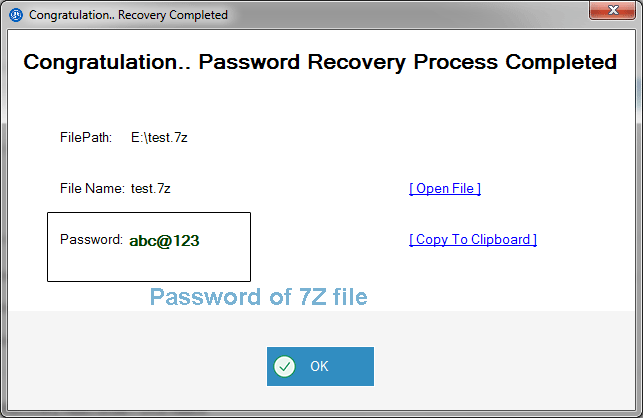
Select the identity to view and copy the password in clipboard.
