The simplest way to recover PST password
Steps by steps process to recover and unlock the PST Outlook password and immediately get know how to remove the PST password.
Introduction
PassFixer PST password recovery software is the fabulous tool that unlocks PST password and does not damage its efficient components like journals, emails, tasks, drafts, to-do list, notes and contacts. It swiftly and quickly recover multilingual and complex passwords effortlessly. The software has the strong compatible capability that supports all MS Outlook 2019, 2016, 2013, 2010, 2007, 2003, XP, 2002, 2000. This software is able to regain or revive your forgotten password with utmost accuracy and preserve your email messages, attachments, properties, header (To, Bcc, Date, subject).
PST password unlocker has designed with advanced algorithm that can break password with all possible combinations, alpha-numeric, special characters, symbols, all lower case and upper case letters. This tool has contextual interface that generates an alternative password and enables to unlock PST file accurately. It is a standalone PST password removal that provides you a master key by automatically browsing PST files and provides free demo version for free evaluation.
- Removes password protected PST file
- Recover various languages passwords quickly
- Eliminate and reset lengthy passwords
- Supports both both ANSI and UNICODE mode
- Decrypts the passcode of encrypted PST file without altering the internal database
- Intuitive interface
- Compatible with all versions of Windows
- Set new password for PST files
- Retrieves password of PST file without any size limitation
Software installation
Here I will write about that how can you install PST password recovery tool and discuss all the necessities of the software, you just need to read them before installing the software.
Download PST password recovery software.
https://www.passfixer.com/download/passfixer-pst-password.exe
Follow below Instruction to Install Software completely:
- Double click on the software setup file to install the PST password recovery.
- You just have to follow the instructions that are displaying on your screen.
- Select the finish button and open software.
Methods to uninstall the PassFixer PST password recovery software
You can download PassFixer PST password recovery software from your computer by using two types of methods. Note:- Before using un-installation procedure, first confirm that PassFixer PST password recovery software is not in usage.
- Click Start >> All programs >> PassFixer PST password recovery software >> Uninstall PassFixer PST password recovery software. (A nasty message will appear on your screen of PC before un-installing. Select yes to uninstall the software).
- Later on, PassFixer PST password recovery software setup will begin the procedure of uninstalling the software from the computer system.
- Afterward this PassFixer PST password recovery software will be efficiently uninstalled from the computer system. Click on OK to close the window.
Follow the given procedure to quickly uninstall PassFixer PST password recovery software from Control Panel:
- Click Start >> Control panel. The control panel windows opens-up.
- Click twice on “Add or Remove Programs” icon. A details of the programs installed on your computer appears.
- Select PassFixer PST password recovery software and click the remove button. A frightening message before un-installing the software will be displayed on the screen
- To un-install the software, click yes button.
- Click OK button.
System Essentials
- Pentium class processor
- Minimum 128MB RAM (512MB recommended)
- 50MB for software installation
- Versions Support
Windows OS platforms- Windows 10/8.1/8/7/Vista
Outlook versions- 2019, 2016, 2013, 2010, 2007, 2003, 2002, and others
Working Process
Simply try the below instructions to recover Outlook PST password in the most easiest manner:
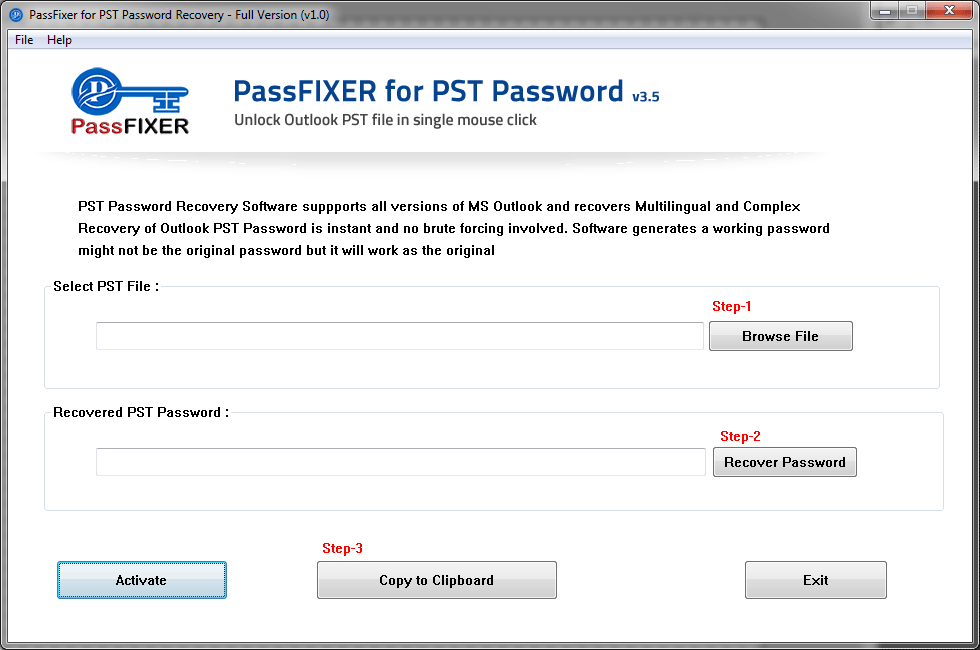
The first screen of PassFixer PST Password Recovery Software
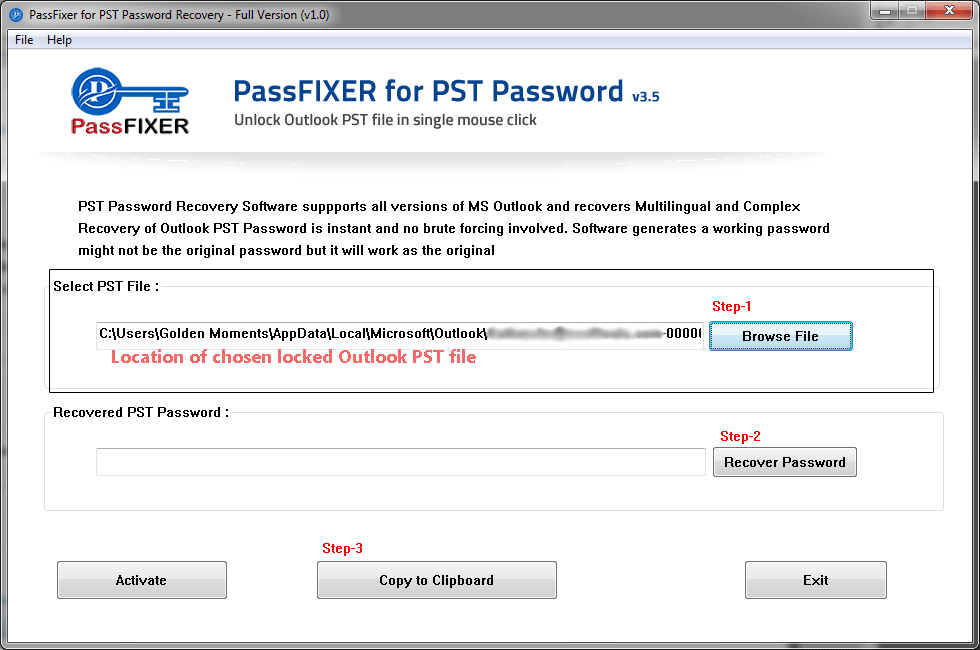
Browse for the PST file.

Click on Recover Password button and the password will be displayed on the screen. Here the password may differ from expected password but still will work well to open locked PST file.

A message confirming copying of password in clipbaord will be displayed on the screen. Click on OK to end it.
