How to remove PDF password with security?
Everything about the ways to remove password from PDF file to perform all the operation without any restrictions.
Introduction
Encrypted PDF is restricted to perform some functions and hence needs to be unlocked before printing or copying data. The method to unlock these restrictions is now quite easy with PassFixer for PDF Password Remover. This tool provides a simple platform for inserting password protected PDF file and then remove and restore it in the chosen location.
Any type of long or complex password can be removed from the .pdf file without meddling with the internal data of the data file. Also a copy of the file is created without any encryption which allows the user to copy, edit or print the PDF file smoothly. The complete journey of removing PDF file password and unlocking the permission permanently requires 1-2 mouse clicks.
- Automatic detection of file with .pdf extension
- Instant security removal from PDF file
- Removal of AES encryption
- Saving decrypted copy of PDF file
- Intuitive and comprehensive user interface in graphical mode
- Free trial available to remove password from locked PDF file for free
How to install PassFixer for PDF?
Firstly download the PDF Password Remover from the following link:
https://www.passfixer.com/download/passfixer-pdf-password.exe
- Then open the downloaded file location and double click on the file.
- Thereafter a wizard will appear on the screen to accept terms and conditions. Accept it and proceed by next option until finish button appears on the screen.
- Meanwhile choose the settings according to choice while installing or simply go with default installation settings.
- Launch the tool by searching it in all programs.
How to uninstall PDF file Password Remover?
There are two methods available to uninstall PDF Password Remover from the computer. Keep in mind that the tool is closed completely before un-installation.
- Click on Start button proceeded with a click on All Programs
- Then choose PassFixer for PDF and then select Uninstall PassFixer for PDF followed by the confirmation with “Yes” button
- After above step, the tool will start the procedure of un-installation on its own which will be completed with a confirmation pop-up and a click on “OK” to close the window.
Try the below provided steps to uninstall PassFixer for PDF:
- Click on Start and then select "Control Panel" option. The Control Panel window will be displayed on the screen.
- Click on "Add or Remove Programs" icon twice. A list of installed applications on your computer displayed.
- Choose PassFixer PDF Password Remover and click on "Remove" option.
- Confirm the un-installation by click in on "Yes" proceed by the click on "OK".
System Essentials
- Pentium class processor
- Minimum 128MB RAM (512MB recommended)
- 50MB for software installation
- Versions Support
Windows OS platforms- Windows 10/8.1/8/7/Vista
All Adobe PDF variants are compatible with this tool
How to remove PDF password?
Implement the below provided instructions to successfully remove password from PDF file.
After installation, open PassFixer for PDF Unlocker Software. The first screen look the same as below screen-
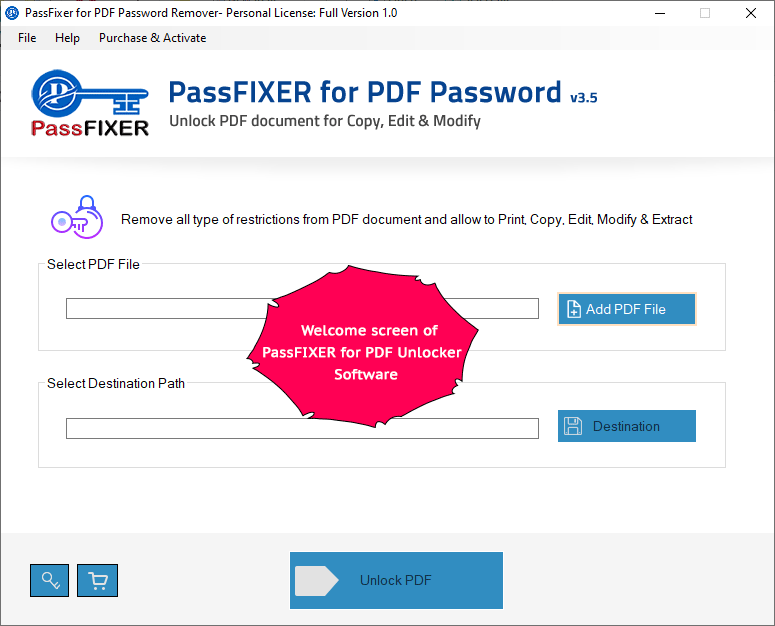
Now Click on the "Add PDF File" button and locate your protected PDF document.
After selecting protected PDF document, the software looks as below screenshot-

Once protected PDF document selected, the software automatically set the file saving location on the same directory from where you choose the protected PDF file.
If you want to change the saving location, then click on"Destination" button and choose your own location.
Now click on the "Unlock PDF" button and proceed for unlocking.
After clicking on "Unlock PDF" button, then software asks to provide PDF document original password. The screen look the same below-

Now click on the "OK" button.
PDF Password Remover Software instantly removes all types of password from your PDF document and show you confirmation dialog as below screen-

The unlocked PDF document saved successfully on your saving location.
