
How to Import OST files to Outlook.com/Outlook Web Access?
- January 10, 2022 at 1:39 pm
- 0 comments
Are you searching for the best solution to import OST files to Outlook.com/Outlook Web Access? If yes, then this blog is the place where you can get a solution. In this blog, we will explain the complete methods that help to import OST files to Outlook Web Access.
But now in the world of technology now every user is moving from their desktop-based email clients to web-based email applications. The reason is Web-based or Cloud applications are more reliable, easy, and faster than desktop applications. With the advancement of technology, Microsoft has also created Outlook’s web-based version which is known as Outlook.com or Outlook Web Access. With Outlook.com now a user can easily access their email account easily from multiple machines in a single time with their web-browsers.
MS Outlook is the most popular desktop-based email client. Like other desktop-based applications, MS Outlook also offers users to save users profile/email account data locally. With Outlook desktop a user can easily configure his Exchange, IMAP, & POP3 accounts. When a user configures his Exchange or IMAP account for saving the user’s profile data locally Outlook uses OST files. These OST files contain a copy of mailbox data that is available on Exchange or IMAP Server. In a single OST file Outlook saves entire emails, contents, calendars, etc.
For this reason, many users of MS Outlook desktop now want to switch to Outlook.com. But they are unable to move their older profile data from OST files of Outlook desktop to Outlook.com account.
So, now let’s see the solution to Import Outlook OST to Outlook.com accounts.
Instant Solution to Import OST files to Outlook.com
In a direct manner users of Outlook can import OST to Outlook.com with simple steps. The solution is to take the help of PassFixer OST Converter Software. This best utility will make you able to easily import OST files to Outlook web access accounts without creating any kind of error or problem.
It supports importing single or bulks OST files to Outloook.com without losing a single bit of data. It has amazing features that make it advanced from other third-party tools like email filtering, live preview of emails, bulk conversion, Free trial, etc.
Steps to Import OST files to Outlook, com/Outlook web access
Download PassFixer OST Converter Tool and install it on your system.

Then open the tool & hit on the MS Outlook OST file radio tab.

Now select one option from given- 1) Add single ost file 2) Add Multiple OST files then hit on the Next tab.
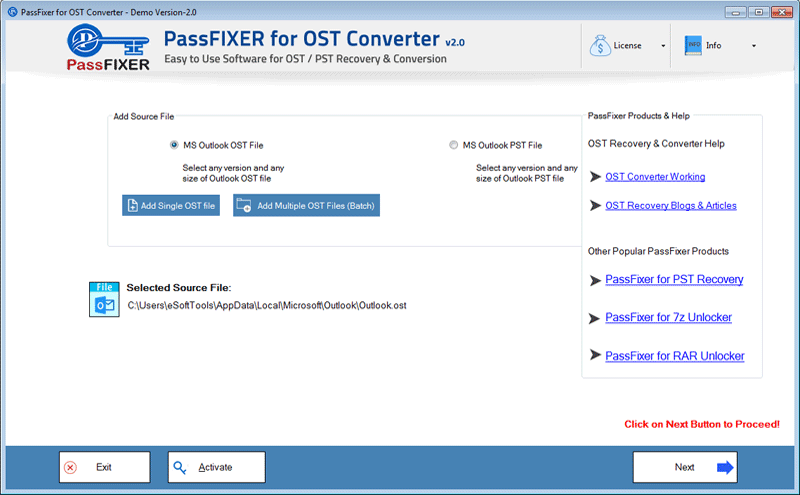
Scan OST files and extract all data from OST files in the software.
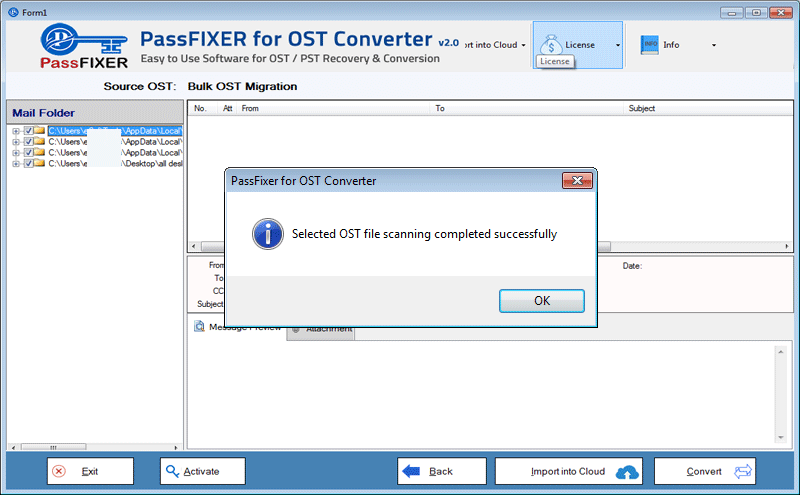
Select the Required folders from OST files after the scanning process.

Then click on the import to cloud>>Import OST to Outlook.com.
Fill in login details of Outlook.com account (email id and password).
The last step is to click on the Convert tab, and easily import all mailbox folders from OST files to Outlook.com account.

In a very short time, the software will transfer all data from the OST file to Outlook.com and after process completion, it will provide you with accurate results.
Conclusion:-
In this write-up, we described the professional method to import OST files to Outlook.com/Outlook web access. So now simply take the advantage of PassFixer OST Converter Software for easily importing OST files to Outlook.com and getting instant results. Also, all users can try a free trial edition of this tool which can export the initial 25 items from each Outlook OST file to Outlook.com without paying any fee.
